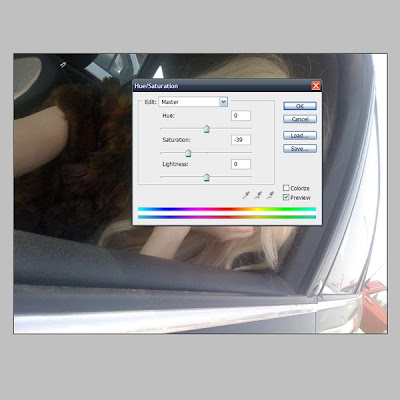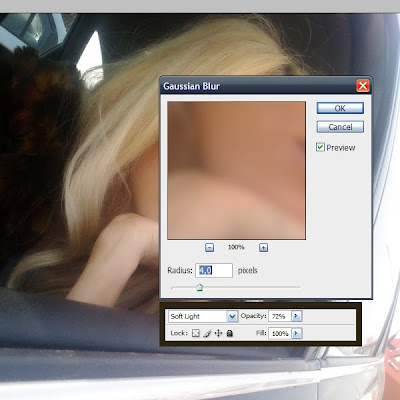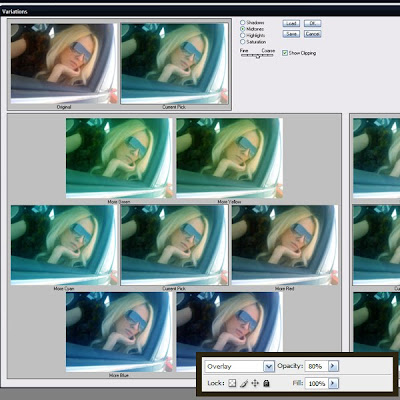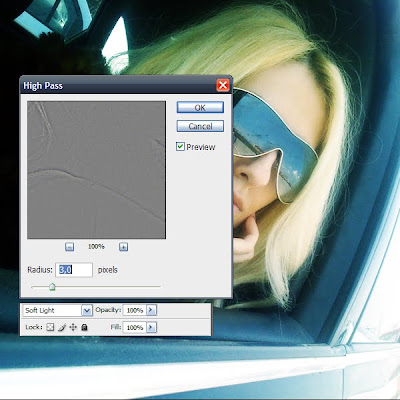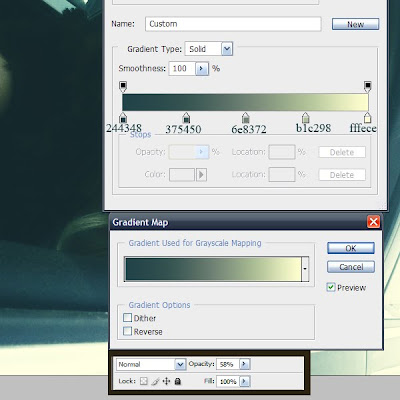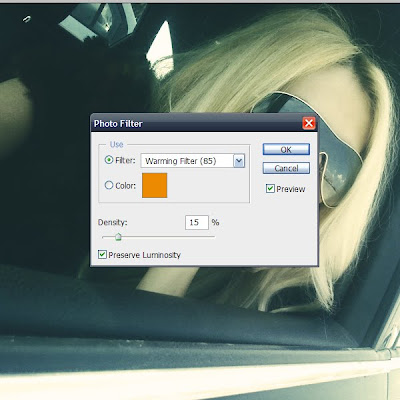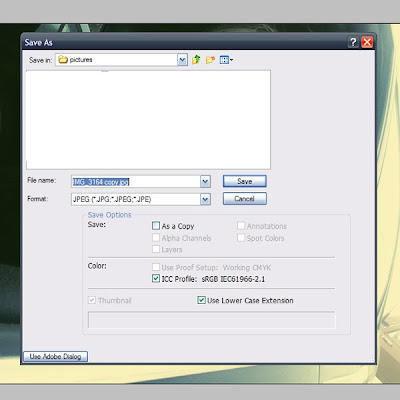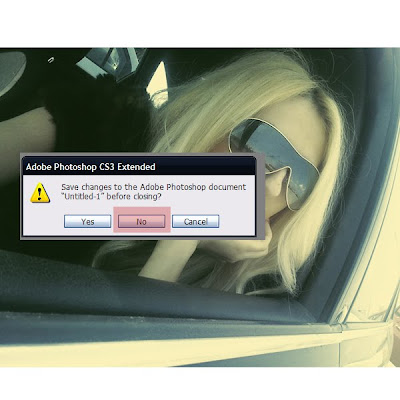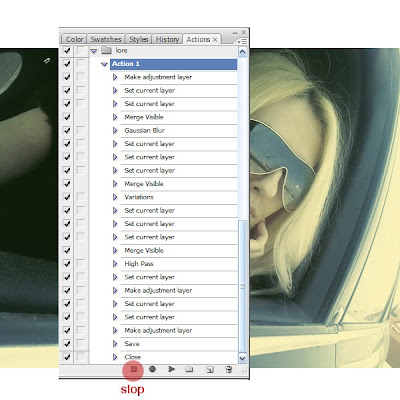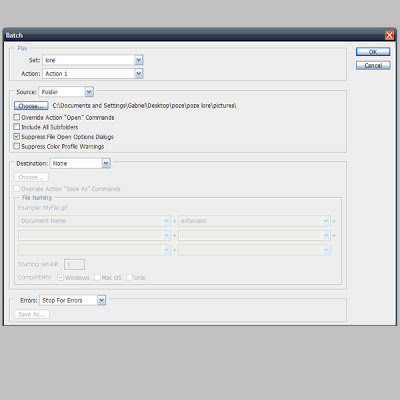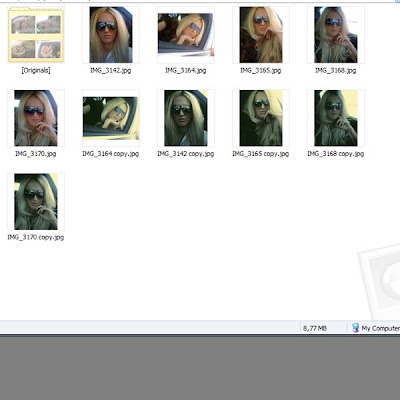KUALA TERENGGANU: Hanya kerana mahu menutup malu keluarga selepas anaknya dirogol dan mengandung anak luar nikah, seorang bapa sanggup mengahwinkan anak gadisnya itu dengan perogol terbabit, walaupun menyedari tindakannya itu bakal menjerat diri.
Ternyata, tindakannya itu tidak menyelesaikan masalah berkenaan, malah menyebabkan mangsa fobia dan trauma akibat dirogol selain terpaksa berdepan perogolnya yang juga suaminya.
Untuk memastikan dirinya tidak diganggu, mangsa sanggup menyembunyikan diri kerana takut berdepan suaminya itu.
Lebih malang, mangsa juga terpaksa menanggung malu bersendirian selepas pelbagai tohmahan dilemparkan jiran kerana mendakwa dirinya gadis liar dan mengandung anak haram.
..........
bayangkan hari2 malang yg akn terus dtempuhinya. hari2 seterusnya yg tiada siapa akn tahu sudahnya. lelehknlah air mata darah sekali pun. duka tdk sesekali mereput. duka tdk pernah mudah untuk luput. berdoalah atas kesejahteraan diri. doa kamu adalah doa yg akn dmakbulkan. tabah lah kerna masa depan pasti akn lebih baik. doaku..

KISAH MASYARAKAT YANG DIKETEPI
KISAH YANG LEBIH MENYENTUH HATI DARI TITANIC
KISAH CERITA MANUSIA YANG TIADA SIAPA AMBIL PEDULI
KISAH CERITA INSAN BER-AYAH, BER-IBU TP MEMENTINGKN AIR MUKA
KISAH CERITA TRAGIS MENDEPANI PEROGOL YG 'HALAL' KE ATASNYA
KISAH TRAGIK MAHA DUKALARA SEORANG PEREMPUAN
KISAH YG DPT MERUNTUN JIWA MANUSIA SEJAGAT
INILAH KISAH LARA MANUSIA TANPA PLIHAN
AIR MATA AKU HALAL UNTUK JATUH..